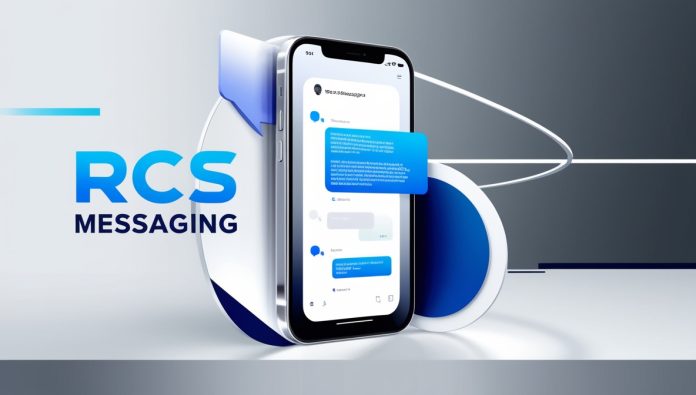In an era where communication is instant, expressive, and engaging, traditional SMS has long struggled to keep up with the demands of modern users. That’s where RCS (Rich Communication Services) steps in — a messaging upgrade designed to bring features we’ve grown to love in apps like WhatsApp and Telegram directly to your phone’s native messaging app.
If you’re an Android user, chances are you already have access to RCS message features like read receipts, typing indicators, and high-quality media sharing through Google Messages or your carrier-supported messaging app. But not everyone is familiar with how these features work or how to make the most of them.
In this guide, we’ll break down exactly what RCS is, how to enable and use its most popular features, and what you need to know to enjoy a rich, modern messaging experience without switching to a third-party app.
What Is RCS Messaging?
RCS is a next-generation messaging protocol developed to replace SMS and MMS. It enables many of the features that users already enjoy in apps like WhatsApp, Signal, or iMessage, including:
- Real-time typing indicators
- Read receipts
- High-resolution image and video sharing
- Group messaging
- Location sharing
- Business messaging support
- Encryption (in some implementations)
Unlike third-party messaging apps, RCS works within your default SMS app, most commonly Google Messages, and it doesn’t require users to create accounts or install new apps.
How to Enable RCS Messaging
Before you can use features like read receipts or high-quality media sharing, you’ll need to make sure RCS is enabled on your device.
Here’s how to set it up using Google Messages:
Download Google Messages
If your phone doesn’t have it pre-installed, download it from the Google Play Store.
Set Google Messages as your default SMS app
Open the app and follow the prompt to set it as the default messaging app.
Turn on Chat Features (RCS)
- Open Google Messages
- Tap your profile icon or the three-dot menu in the top-right corner
- Go to Settings > Chat features
- Turn on “Enable chat features”
You may need to verify your phone number. Once connected, you’ll see your status as “Connected” under Chat features, meaning RCS is now active.
Now let’s dive into the core RCS features and how to use them effectively.
1. Using Read Receipts
What it does:
Read receipts notify you when your message has been read by the recipient — just like on WhatsApp or iMessage. When a message is delivered, you’ll see a checkmark; when it’s read, it will change to “Read” or show a double check depending on the UI.
How to turn it on/off:
- Open Google Messages
- Tap the profile icon or go to Settings > Chat features
- Toggle on Send read receipts
Benefits of read receipts:
- Know when your messages have been seen
- Great for professional communication and confirmation
- Helps avoid miscommunication or delays
Note: Both you and the recipient must have RCS chat features enabled for read receipts to work.
2. Using Typing Indicators
What it does:
Typing indicators show you when the other person is typing a message in real-time. This feature adds a conversational, fluid feel to messaging — similar to how it works in WhatsApp or Facebook Messenger.
How to enable it:
- Typing indicators are automatically enabled when RCS is turned on.
- To confirm:
- Go to Settings > Chat features
- Ensure Show typing indicators is toggled on.
Why it’s useful:
- Provides instant feedback that someone is responding
- Reduces interruptions or confusion in fast-paced chats
- Makes conversations feel more dynamic and natural
3. Sending High-Quality Photos and Videos
What it does:
Traditional SMS and MMS compress media files heavily, which leads to grainy or pixelated images and videos. RCS allows for the sharing of high-resolution media files, preserving clarity and detail.
How to send high-quality media via RCS:
- Open a chat in Google Messages
- Tap the + icon or camera/gallery icon
- Select the photo or video you want to send
- Press Send
As long as both sender and receiver have RCS enabled, the media will be delivered over Wi-Fi or mobile data at high quality.
Pro Tips:
- For best results, use Wi-Fi to avoid data charges for large files.
- If the recipient doesn’t have RCS, media may be downgraded to MMS quality.
- You can send files up to 100 MB depending on the carrier and implementation.
4. Group Chats with RCS
RCS makes group chats more powerful than traditional SMS by offering:
- Group naming
- Adding/removing participants
- Read receipts and typing indicators
- High-res media sharing in groups
How to start a group chat:
- Open Google Messages
- Tap the Start chat icon
- Add multiple recipients
- Create the conversation and name the group if desired
- Send your first message — features will be available if all members have RCS
Important:
If even one person in the group doesn’t have RCS, some features may not be available.
5. RCS Business Messaging: A Sneak Peek
For brands and enterprises, RCS offers an alternative to tools like the WhatsApp Business API. Using RCS Business Messaging (RBM), companies can:
- Send promotional content with carousels and rich media
- Provide real-time customer support through verified profiles
- Use chatbots and AI for automated communication
Businesses can even enable one-tap actions like “Buy Now” or “Track Order” — directly inside the native messaging app. This opens new doors for customer engagement, especially in Android-dominant regions.
Potential Limitations
While RCS offers many exciting features, there are some caveats:
- Not available on iPhones: Apple does not support RCS, so you’ll fall back to SMS when texting iPhone users.
- Carrier dependency: Some carriers still have their own RCS implementations, which may not be compatible with Google’s version.
- No universal encryption: While Google Messages offers end-to-end encryption for one-on-one chats, group chats and carrier-based versions may not be fully encrypted.
- Requires internet connection: RCS messages are sent over mobile data or Wi-Fi, unlike SMS, which uses the cellular network.
RCS messaging is a powerful upgrade over SMS and MMS, offering many of the same features you love in apps like WhatsApp or iMessage — all within your phone’s default messaging app. From read receipts to typing indicators and high-quality media sharing, these features bring your conversations to life and add a sense of presence and clarity.
As RCS adoption continues to grow, especially on Android, and with Google’s backing, it’s poised to become the default messaging standard of the future — especially when paired with smart integrations, AI, and business capabilities.
If you haven’t tried RCS yet, now is the perfect time to enable it and explore all it has to offer. Communication just got smarter, sharper, and more seamless — all with the messaging app you already use.